New version, completely redone!
Currently it's very hard to keep an overview of a ship or a station and all docked entities. It's also a big hassle to enter a specific entity's core or to access a specific Bobby AI module. Additionally, it's impossible to make an entity stop draining power from its host or to stop shield recharging to conserve power. What we need is an O.V.E.R.V.I.E.W.:
OverView: Extremely Responsive and Very Informative Entity Window
 (click to enlarge)
(click to enlarge)
This is an overview window of the complete docking tree which the enitity housing the player is part of. It also let's the player control many different things. On the top right there are 5 icons - we'll get to them in a minute. Right underneath them is 'BigShip', the topmost entity in the docking tree. Below it are all other entities that are directly or indirectly docked to 'BigShip' (from left to right):
The top of the info box displays the entity's name, which can also be edited here. At the bottom of the info box are buttons to control the AI. Buttons are greyed out if the selected entity doesn't have a Bobby block or if several entities with differing settings are selected. Changes are applied to all entities within the selection that have a Bobby block.
All stats (power, shields, etc.) from all entities can be copied from the info box to the box in the top left corner via drag&drop, and they can be removed by a simple right-click. The name of the respective entity is added automatically, right-clicking it removes all stats from that entity. Whatever is inside this box is displayed in the GUI, this way you can keep track of information like your turrets' health whithout having to keep the O.V.E.R.V.I.E.W. open.
Saving the configuration of the O.V.E.R.V.I.E.W. including all the entities' names with the blueprint/design should definitely be possible!
Now to the 5 icons at the top of the screen.
Clicking on of them switches to the respective display mode. A click on the selected icon switches back to normal mode.
Shield: Adds blue backgrounds to entities that have own shield generators and hatched blue backgrounds to enities have shields through shield sharing. If there's a difference between a turret's base and barrel shield state the display is split (example see armor). Right-click shuts shields off (and back on) to save energy. The corvette's shields are deactivated and the shields of the first modular armor plate are damaged.

Armor: Adds green backgrounds to all entities with armor HP and grey ones to those without to distinguish between depleted an non-existant armor HP. Turrets' HP is split since they are actually two entities. Right-click reboots an entity. The first main turret is damaged, the barrel more than the base.

Structue: Adds red backgrounds to display structure HP, works like armor.
Power: Adds yellow backgrounds to show how full the capacitors are. Right-click stops entities from drawing energy from their host, red icons are displayed to indicate that. The first main turret and all PD turrets don't get power, and the modular reactors are currently half full due to the way their cycles work.

Cargo: Adds brown backgrounds to indicate how full the cargo spaces are. Arrow icons appear where appropriate, clicking one of them activates cargo transfer in that direction and changes that arrow's color to green. Cargo is tranferred from the corvette to the mothership.

Edit: About the icons: The icons are saved together with each entity. An icon can be selected in build mode. There's an 'other/undefined' icon in case no other icon is selected. Optional: Ability to import PNGs to create custom icons.
Edit Nov.06.16 (post-recognition):
Currently it's very hard to keep an overview of a ship or a station and all docked entities. It's also a big hassle to enter a specific entity's core or to access a specific Bobby AI module. Additionally, it's impossible to make an entity stop draining power from its host or to stop shield recharging to conserve power. What we need is an O.V.E.R.V.I.E.W.:
OverView: Extremely Responsive and Very Informative Entity Window
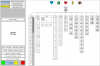 (click to enlarge)
(click to enlarge)This is an overview window of the complete docking tree which the enitity housing the player is part of. It also let's the player control many different things. On the top right there are 5 icons - we'll get to them in a minute. Right underneath them is 'BigShip', the topmost entity in the docking tree. Below it are all other entities that are directly or indirectly docked to 'BigShip' (from left to right):
- A large number of drones plus a scroll bar since there are too many of them to fit on the screen at once
- Four fighters, each with a tiny turrret
- A corvette with several turrets in different sizes
- 12 point defense turrets
- 8 small missile turrets
- 4 medium cannon turrets
- 2 large main turrets, each docked to a modular reactor
- 6 modular armor plates
- 10 internal rail based doors
- 5 rail based hangar doors
- 2 cargo modules
- 4 modular reactors
The top of the info box displays the entity's name, which can also be edited here. At the bottom of the info box are buttons to control the AI. Buttons are greyed out if the selected entity doesn't have a Bobby block or if several entities with differing settings are selected. Changes are applied to all entities within the selection that have a Bobby block.
- 'AI' switches the AI on or off (turning green/red).
- The second button changes between 'ship' and 'turret'.
- Button three cycles between the available target types.
- 'Reset' resets a turret's orientation (greyed out if not docked to turret axis).
- 'Undock' must be double clicked as a safety measure.
All stats (power, shields, etc.) from all entities can be copied from the info box to the box in the top left corner via drag&drop, and they can be removed by a simple right-click. The name of the respective entity is added automatically, right-clicking it removes all stats from that entity. Whatever is inside this box is displayed in the GUI, this way you can keep track of information like your turrets' health whithout having to keep the O.V.E.R.V.I.E.W. open.
Saving the configuration of the O.V.E.R.V.I.E.W. including all the entities' names with the blueprint/design should definitely be possible!
Now to the 5 icons at the top of the screen.
Clicking on of them switches to the respective display mode. A click on the selected icon switches back to normal mode.
Shield: Adds blue backgrounds to entities that have own shield generators and hatched blue backgrounds to enities have shields through shield sharing. If there's a difference between a turret's base and barrel shield state the display is split (example see armor). Right-click shuts shields off (and back on) to save energy. The corvette's shields are deactivated and the shields of the first modular armor plate are damaged.
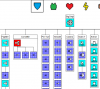
Armor: Adds green backgrounds to all entities with armor HP and grey ones to those without to distinguish between depleted an non-existant armor HP. Turrets' HP is split since they are actually two entities. Right-click reboots an entity. The first main turret is damaged, the barrel more than the base.
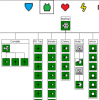
Structue: Adds red backgrounds to display structure HP, works like armor.
Power: Adds yellow backgrounds to show how full the capacitors are. Right-click stops entities from drawing energy from their host, red icons are displayed to indicate that. The first main turret and all PD turrets don't get power, and the modular reactors are currently half full due to the way their cycles work.
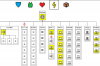
Cargo: Adds brown backgrounds to indicate how full the cargo spaces are. Arrow icons appear where appropriate, clicking one of them activates cargo transfer in that direction and changes that arrow's color to green. Cargo is tranferred from the corvette to the mothership.
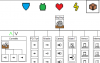
Edit: About the icons: The icons are saved together with each entity. An icon can be selected in build mode. There's an 'other/undefined' icon in case no other icon is selected. Optional: Ability to import PNGs to create custom icons.
Edit Nov.06.16 (post-recognition):
- Remove the buttons for turret control from the lower left corner
- Replace these buttons with buttons to
- save the current configuration, including AI settings (shows popup for entering a name)
- select a configuration (dropdown list)
- delete currently selected configuration (shows confirmation popup)
- Right-clicking an entity or header (if several entities are selected, all will be affected) shows a menu with
- Enter core (of first entity, if multiple entities are selected)
- Configure AI (shows AI settings)
- Reset turret (if applicable)
- Undock (shows confirmation popup)
- Enter core (of first entity, if multiple entities are selected)
Last edited:

