First you have to find the right java file that your computer uses to run java

type this into terminal without the quotes:
"ls -l /usr/bin/java"
this lead me to another link file, so I need to type it in again with the new link
"ls -l /etc/alternatives/java"
there we go! Now I know where the java file is: /opt/java/jre1.8.0_45/bin/java
Now I need to open the AMD Catalyst Control Center with root.
"sudo amdcccle"

Now we need to tell the AMD card to use 3D with java.
Goto "3D" -> "More Settings" -> "Profile" -> "+" (Create a new user profile)

In the File browser window navigate to the location of your java file. in my case it was "/opt/java/jre1.8.0_45/bin/java"
Do the same for both "java" and "javaws".


Once done click "save" and your done.
After doing this I went from around 15 to 30 fps, to over 100.
Good Luck
type this into terminal without the quotes:
"ls -l /usr/bin/java"
this lead me to another link file, so I need to type it in again with the new link
"ls -l /etc/alternatives/java"
there we go! Now I know where the java file is: /opt/java/jre1.8.0_45/bin/java
Now I need to open the AMD Catalyst Control Center with root.
"sudo amdcccle"
Now we need to tell the AMD card to use 3D with java.
Goto "3D" -> "More Settings" -> "Profile" -> "+" (Create a new user profile)
In the File browser window navigate to the location of your java file. in my case it was "/opt/java/jre1.8.0_45/bin/java"
Do the same for both "java" and "javaws".
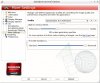
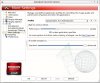
Once done click "save" and your done.
After doing this I went from around 15 to 30 fps, to over 100.
Good Luck
